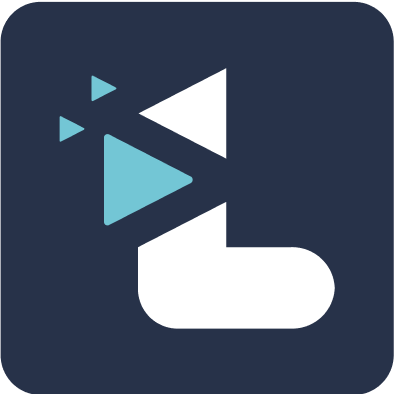Adding and removing highlights from a Playlist
Rucha Joshi
Last Update hace 4 años
To add a highlight to any playlist
1. Navigate to the required meeting page.
2. Hover over the highlight and you will see the “add to playlist” icon on the top right corner above the video player.
3. Click on the ‘add to playlist’ icon.
4. A drop-down list of all the playlists created in your Listener organisation will appear.
5. You can simply click on the playlist name in the drop-down to add a highlight to a particular playlist.
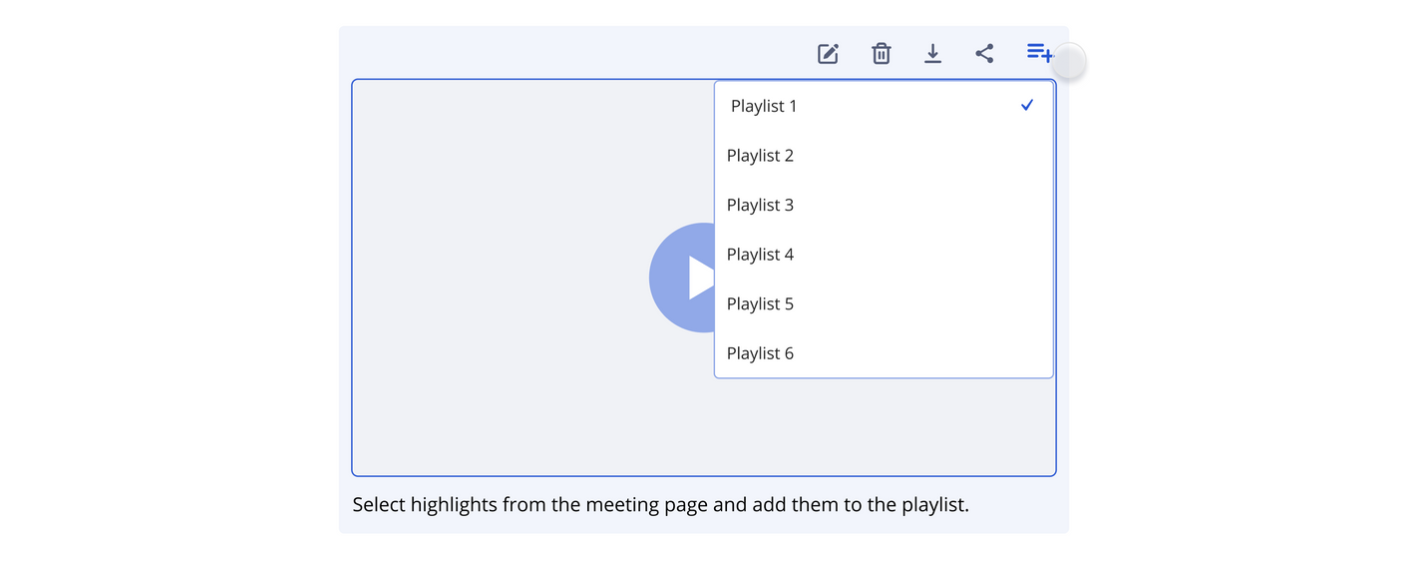
Alternatively, you can also add a highlight from the transcript view,
1. Navigate to the highlighted quote which you would like to add to playlist.
2. Hover over the play icon next to its note and you will see the three dot menu
3. Click on the 'Add to Playlist' icon from the three dot menu and add to the playlist from the drop down list
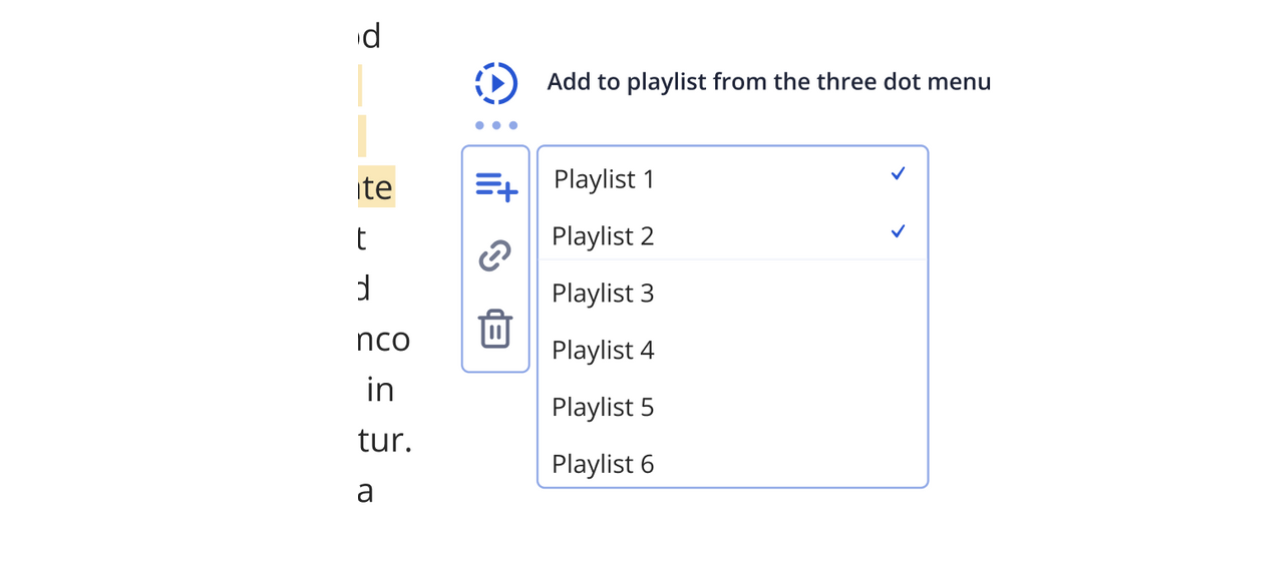
To remove a highlight from a playlist
1. Hover over a highlight on the right side highlights panel on a playlist page.
2. You will see a cross appearing on the top right corner of the highlight thumbnail.
3. By clicking on the cross, the highlight is removed from the playlist.
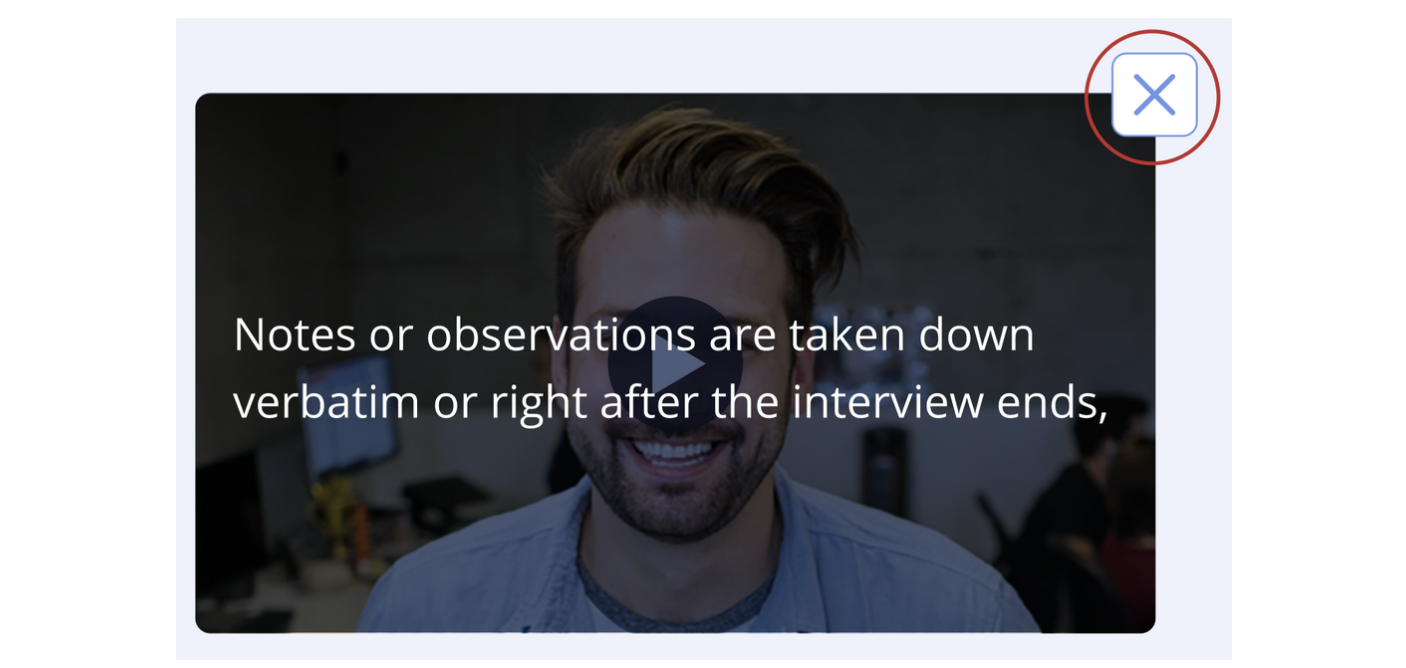
Note: Removing a highlight from a playlist only removes the highlight from that particular playlist and does not delete the highlight from Listener.
If a highlight on your playlist is deleted from its Meeting page, the highlight will automatically be deleted from all the playlists it was associated with as well.