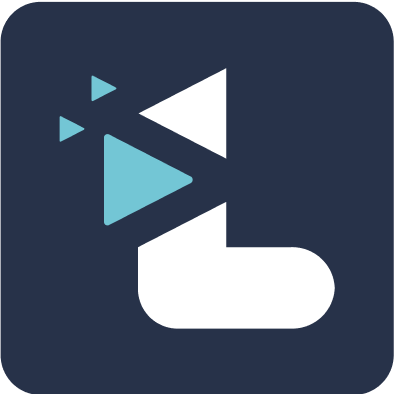Connecting Zoom with Listener : Install
Rucha Joshi
Last Update 3 years ago
To bring your Zoom meetings to Listener, connect your account with Zoom.
To record your meetings to the cloud you require a Licensed (Pro/Business/Enterprise) Zoom account to bring meetings to Listener.
If you wish to record the meetings locally and/or have a Zoom Basic (Free) account, you can manually upload meetings and create highlights later.
Setting up
You may need pre-approval from you organisation Zoom admin to connect to Listener. You can request pre-approval from Zoom marketplace.
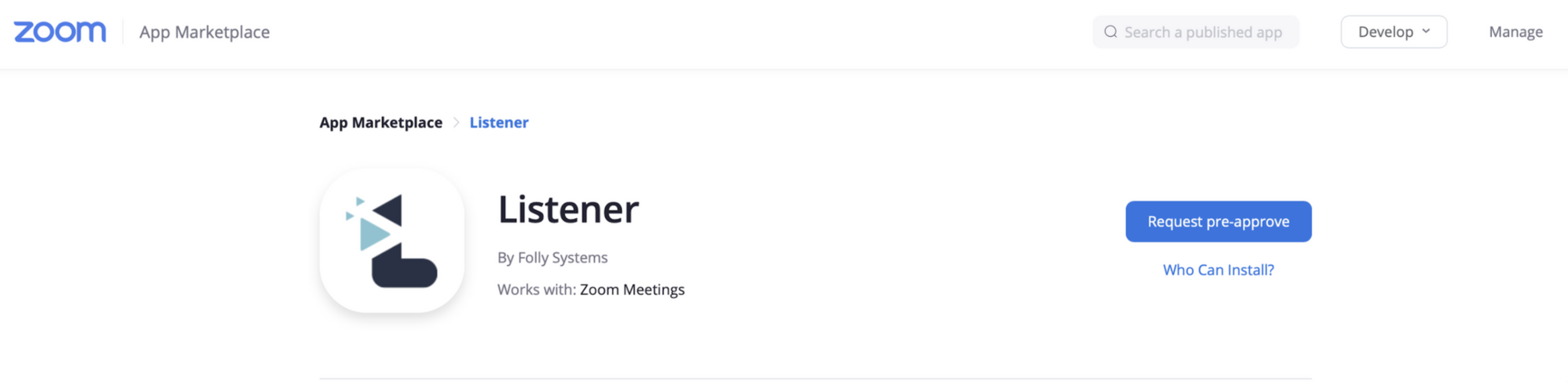
1. Connect to Zoom
Navigate to the user profile page on Listener and click on 'Connect to Zoom'. You will be redirected to the Zoom screen where you can authorise Listener to connect to your Zoom account.
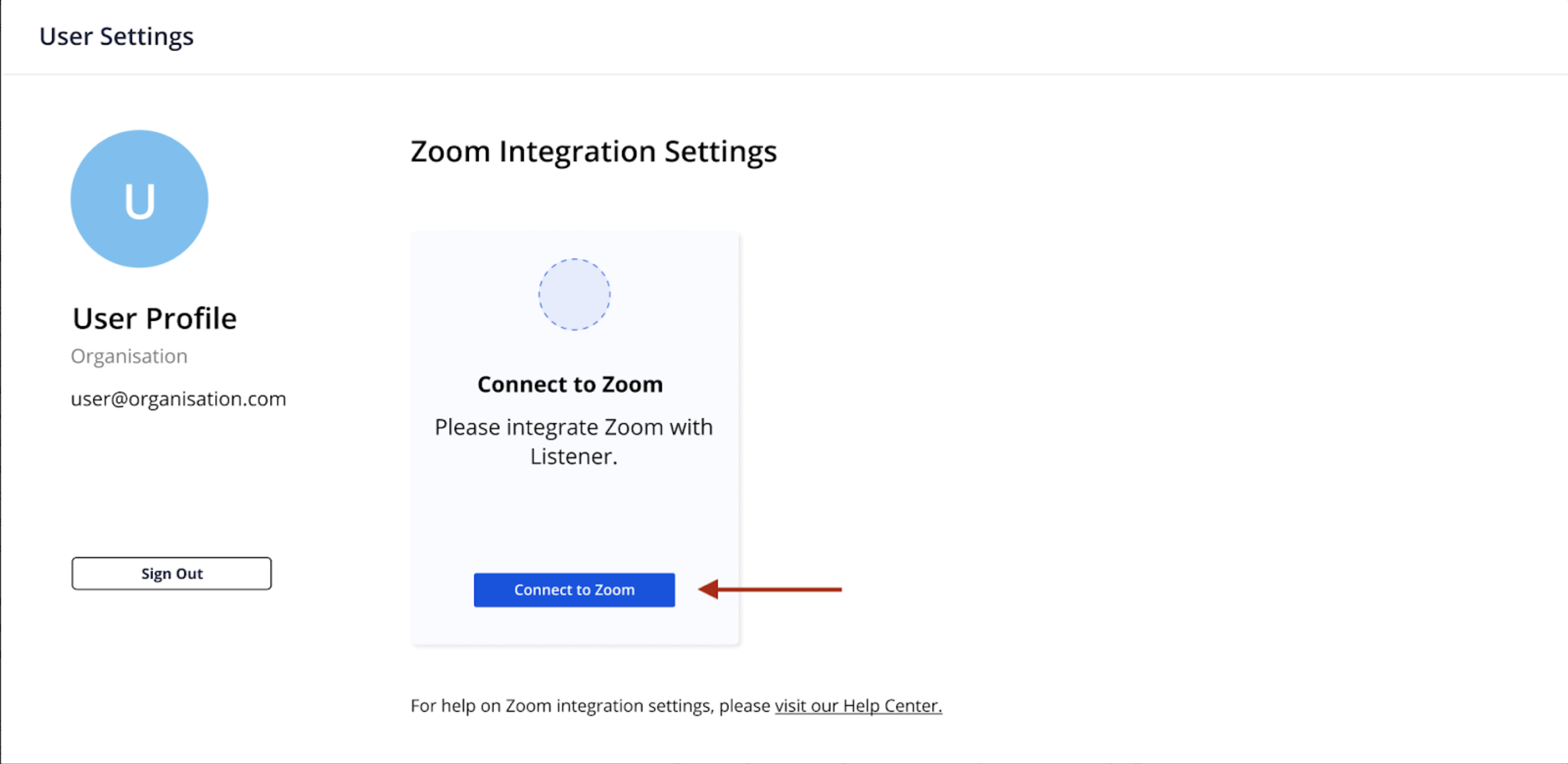
Note: If you do not have pre-approval from Zoom admin, you will be prompted when providing authorisation. You can return to user settings page on Listener and Connect to Zoom, whenever you get approval.
For Licensed Zoom accounts
2. Enable Cloud Recording
Once you are connected to Zoom, click on 'Enable' button to turn on Cloud Recording on Zoom. If cloud recording is already enabled on your Zoom account, it will be shown by a green tick mark.
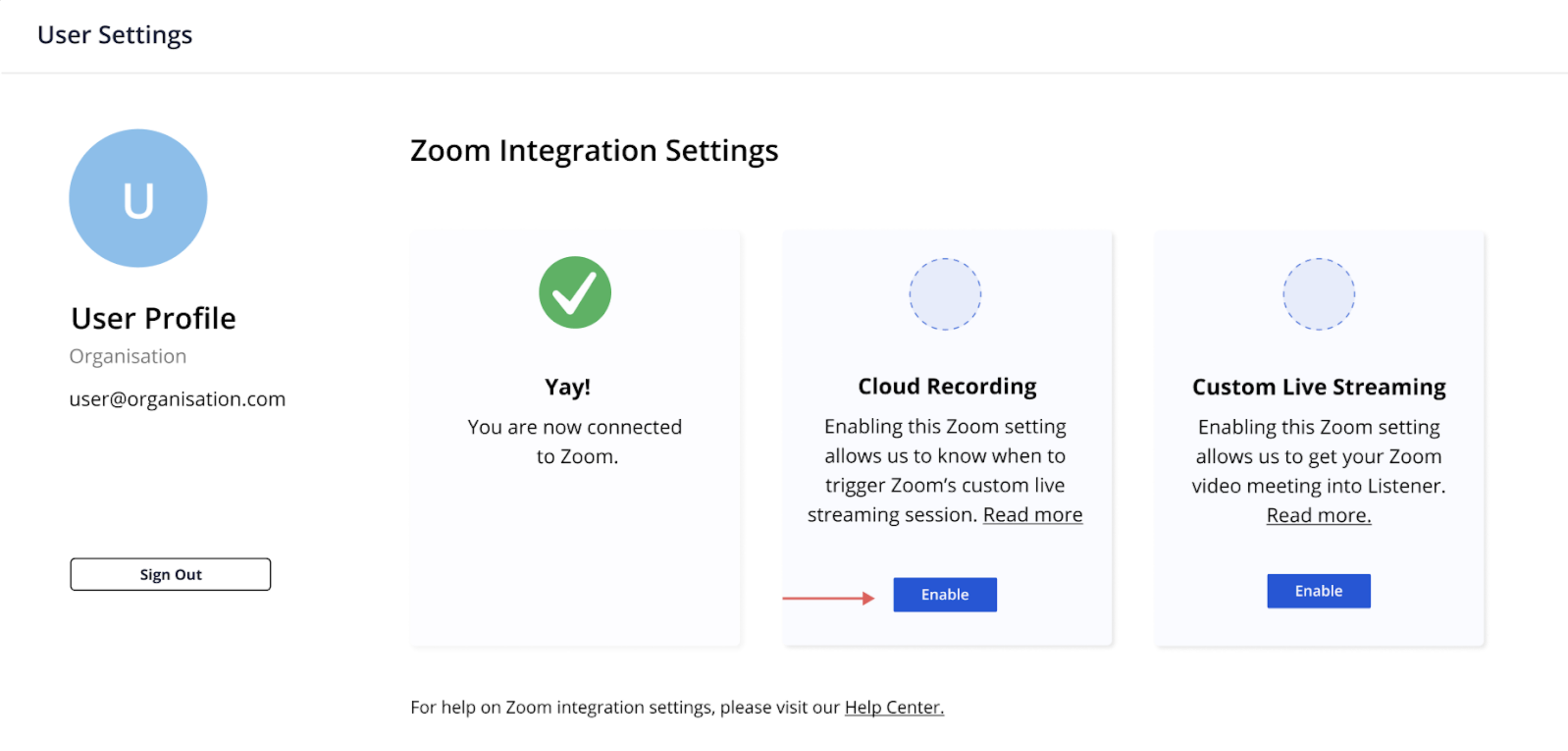
3. Enable Custom Live Streaming
Once you are connected to Zoom, click on 'Enable' button to turn on Custom Live Streaming on Zoom. If custom live streaming is already enabled on your Zoom account, it will be shown by a green tick mark.
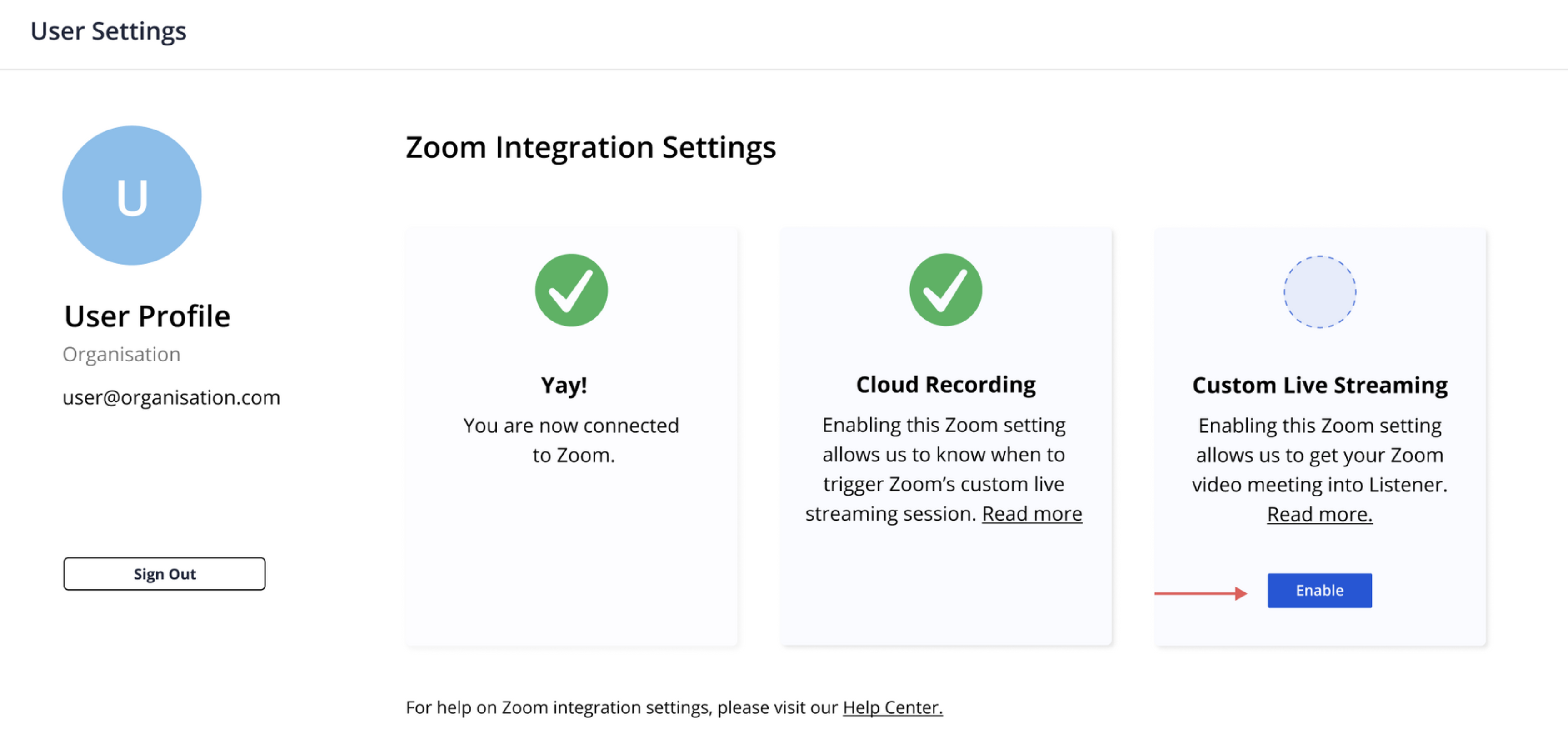
Enable Zoom settings from Zoom account page
If enabling the above settings do not work and you are seeing a yellow exclamation mark, you can go to your Zoom account settings page and change them as explained here:
Once you Connect to Zoom on Listener.app, visit the Zoom account settings, and follow these steps:
1. Turning on Cloud Recording
Go to My Account > Settings > Recordings tab. Under this tab there is a setting for Cloud Recording. Switch that on.
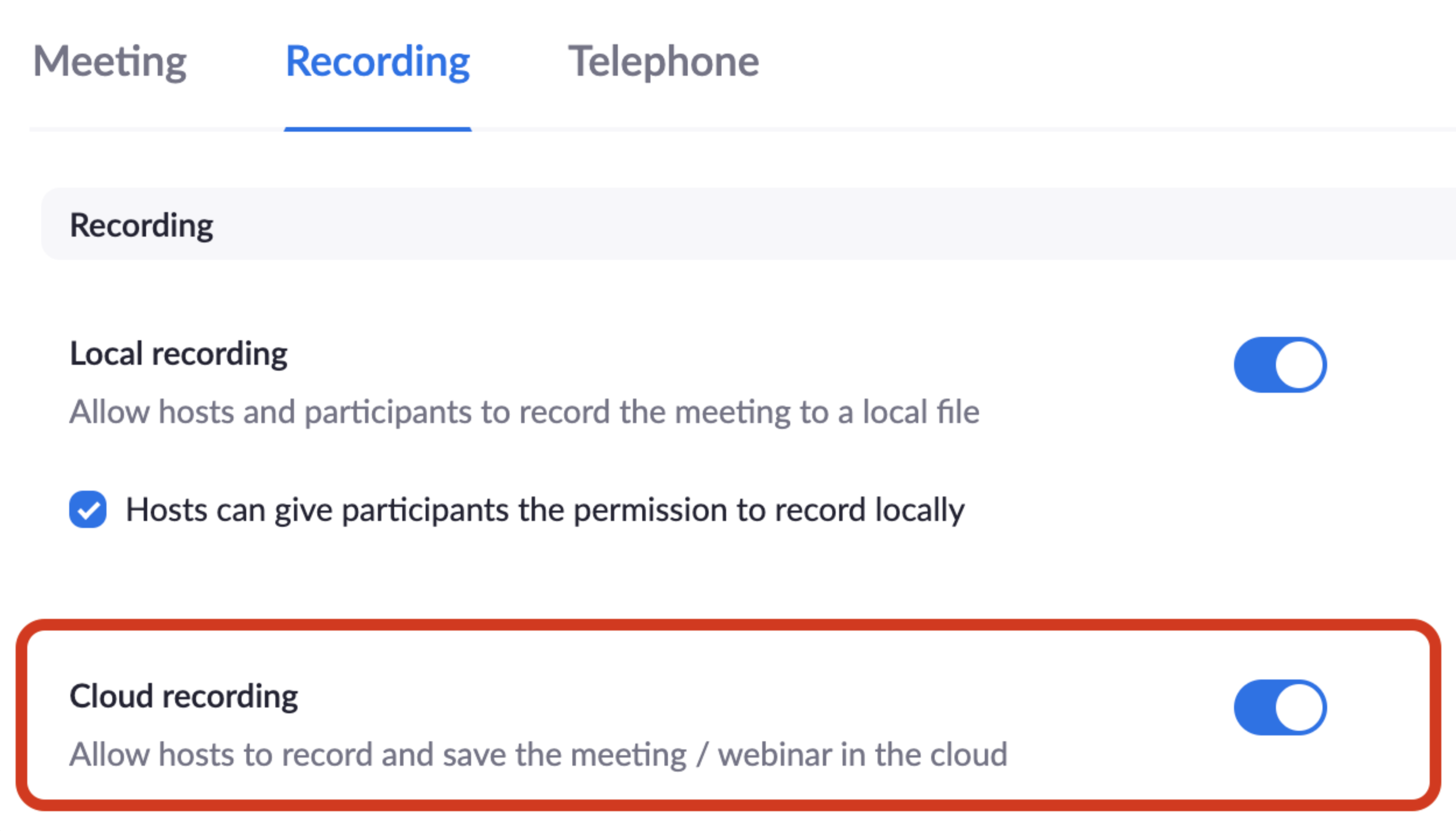
2. Turn on Live Streaming
Go to My Account > Settings. Then under Meeting > In Meeting (Advanced). Here scroll down to the "Allow live streaming meetings'. Turn on this option. Then tick the option 'Custom Live Streaming Service'.
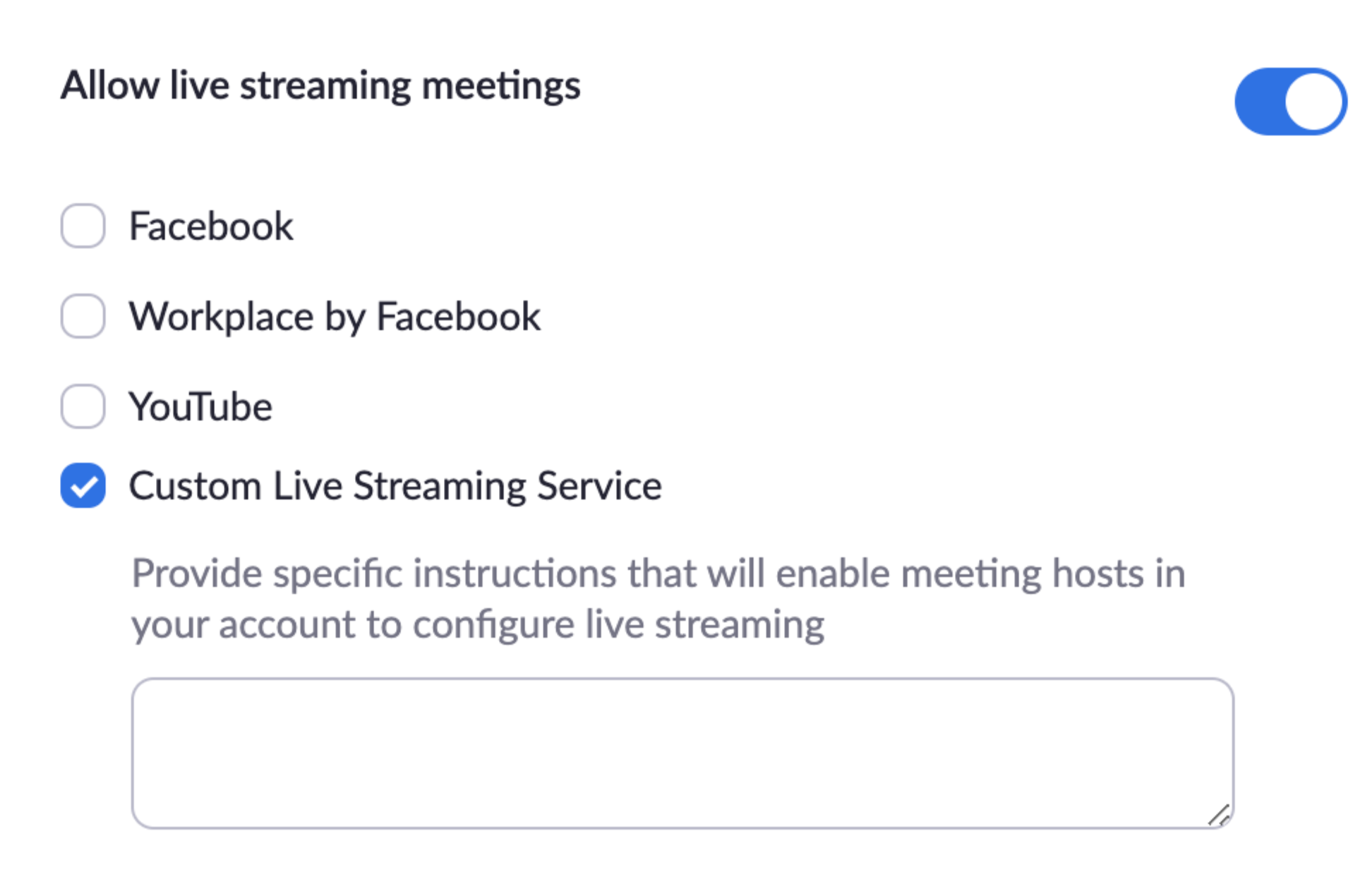
Note: If you are still unable to turn these settings on, please contact your organisation's Zoom admin and have them follow the above instructions.
You should be all set now.
For Basic (Free) Zoom accounts
We do not support live-highlight capture for Basic Zoom accounts yet.