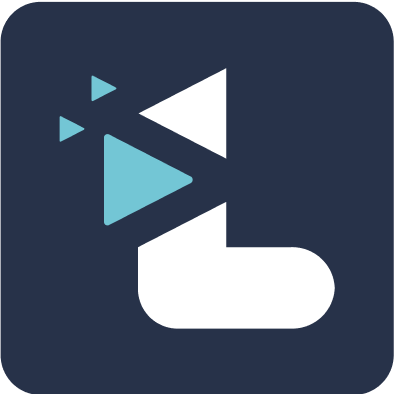Creating a new highlight after the meeting is over
Rucha Joshi
Last Update vor 4 Jahren
Once your meeting video is on Listener. We will generate a transcript of your entire call. You can create a new highlight using the transcript itself. If you had taken any highlights during the meeting those will be highlighted in yellow.
To create a new highlight
1. Navigate to the transcript view of the meeting, from the “Edit Highlights" button on the top right corner of the age.

2. Scroll to the section in the transcript you wish to create a video highlight from.
3. Create a new video highlight by clicking and dragging the cursor over the transcript text and clicking on the “New highlight” button. A new video highlight is in turn created.
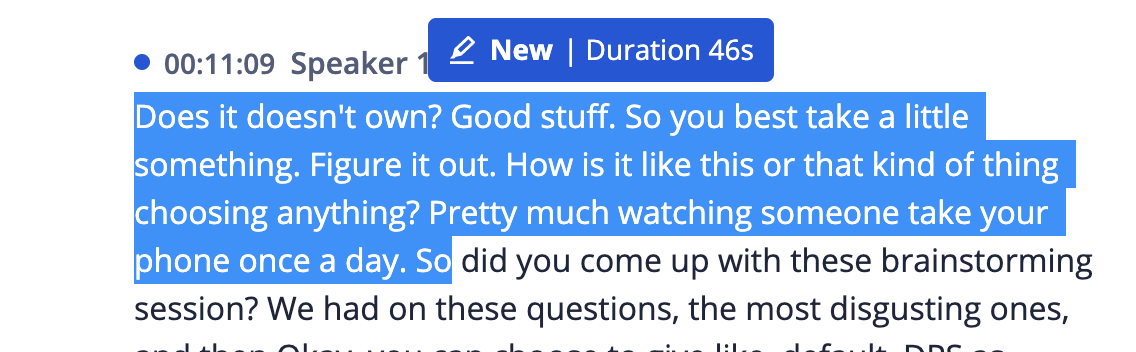
4. Once you click on the new button, you will be able to add a note.

To edit the highlight:
Drag the handle bars on either end of the highlighted portion to extend or trim the video.