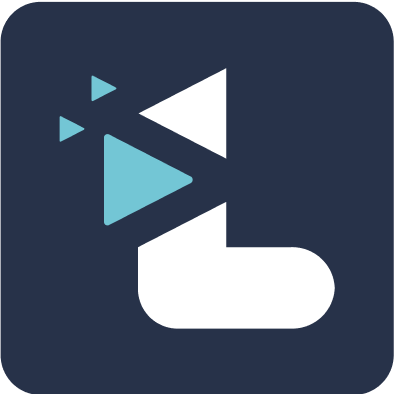How to take video highlights during a Zoom call?
Rucha Joshi
Last Update hace 4 años
To be able to create live highlights during a Zoom call, ensure your Listener account is connected to Zoom. Learn how to do that here.
1. Start a Zoom meeting and record it to cloud.
2. Your meeting should bow be 'live streaming' on Listener.

Capture video highlight
1. Go to Listener web- app and open the Highlight capture window from here - Click on ‘Start Highlighting’ for your ongoing meeting

2. This small window will pop-up on your screen (ensure your browser window is not on full-screen mode).
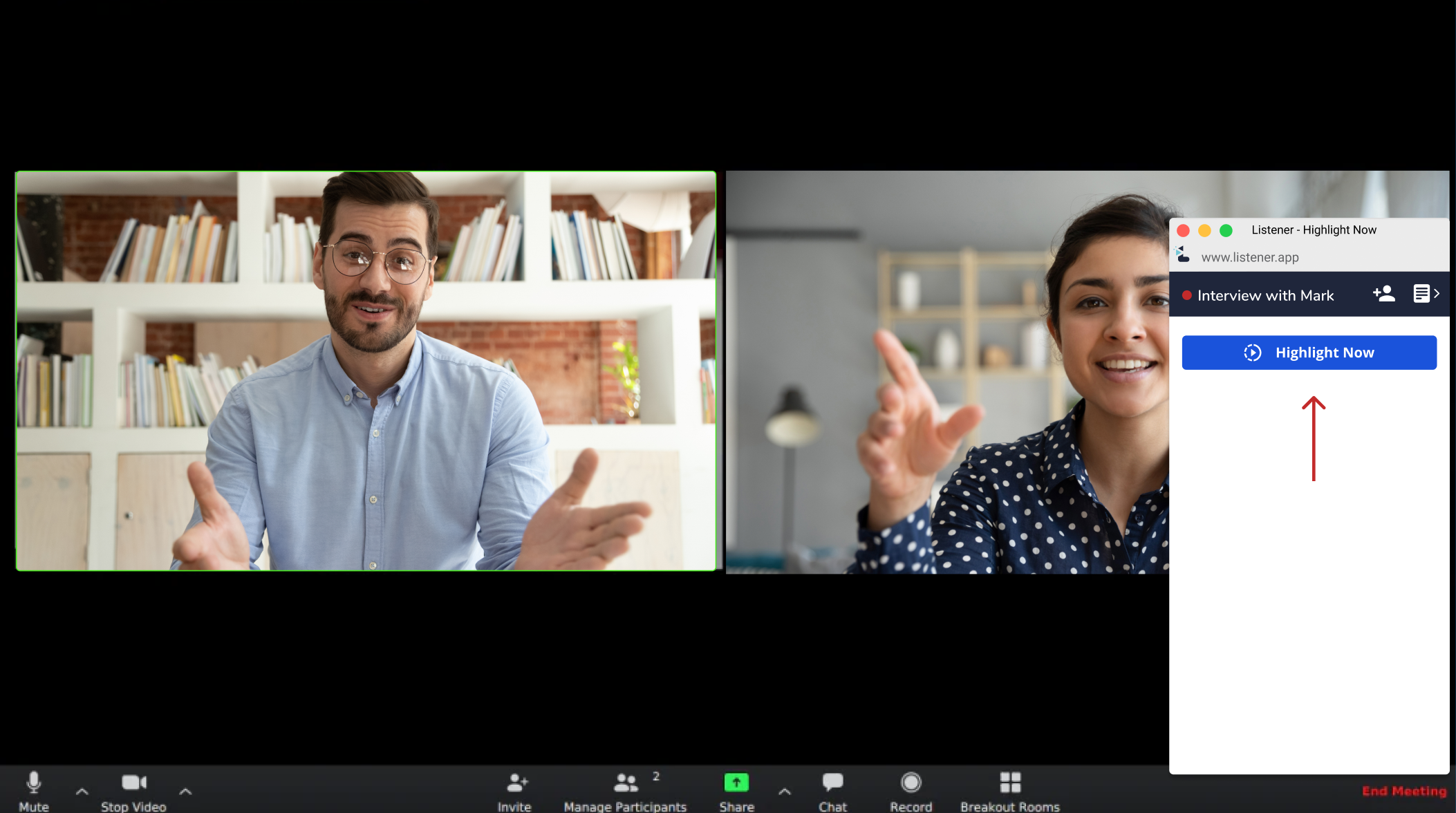
3. Click on the “Highlight Now” button to capture an important instance in the meeting. A 20s video snippet will be created, 10s prior, and 10s after the button has been clicked.
View Highlights
You will be able to view and edit the highlight after you end the Zoom meeting (or stop recording) to stop the live streaming session.
Find your highlights on the Listener web app once your meeting is over.
Please note: Live Streaming will not stop if you pause recording on Zoom. Also, it will not restart if you start recording to cloud after having stopped it once.