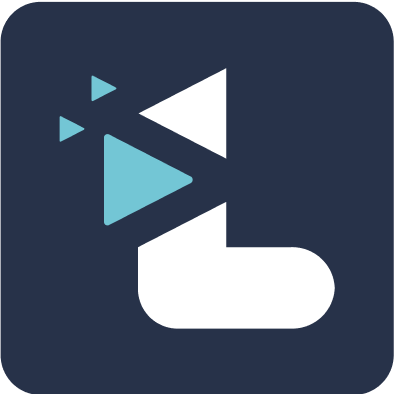A quick guide to using Listener
Rucha Joshi
Last Update 4 years ago
Once you see three green ticks on the user profile page on Listener, you are ready to bring meetings to Listener. If you have not yet connected to Zoom, please read the instructions here, you may need your organisation Zoom admin to grant pre-approval.
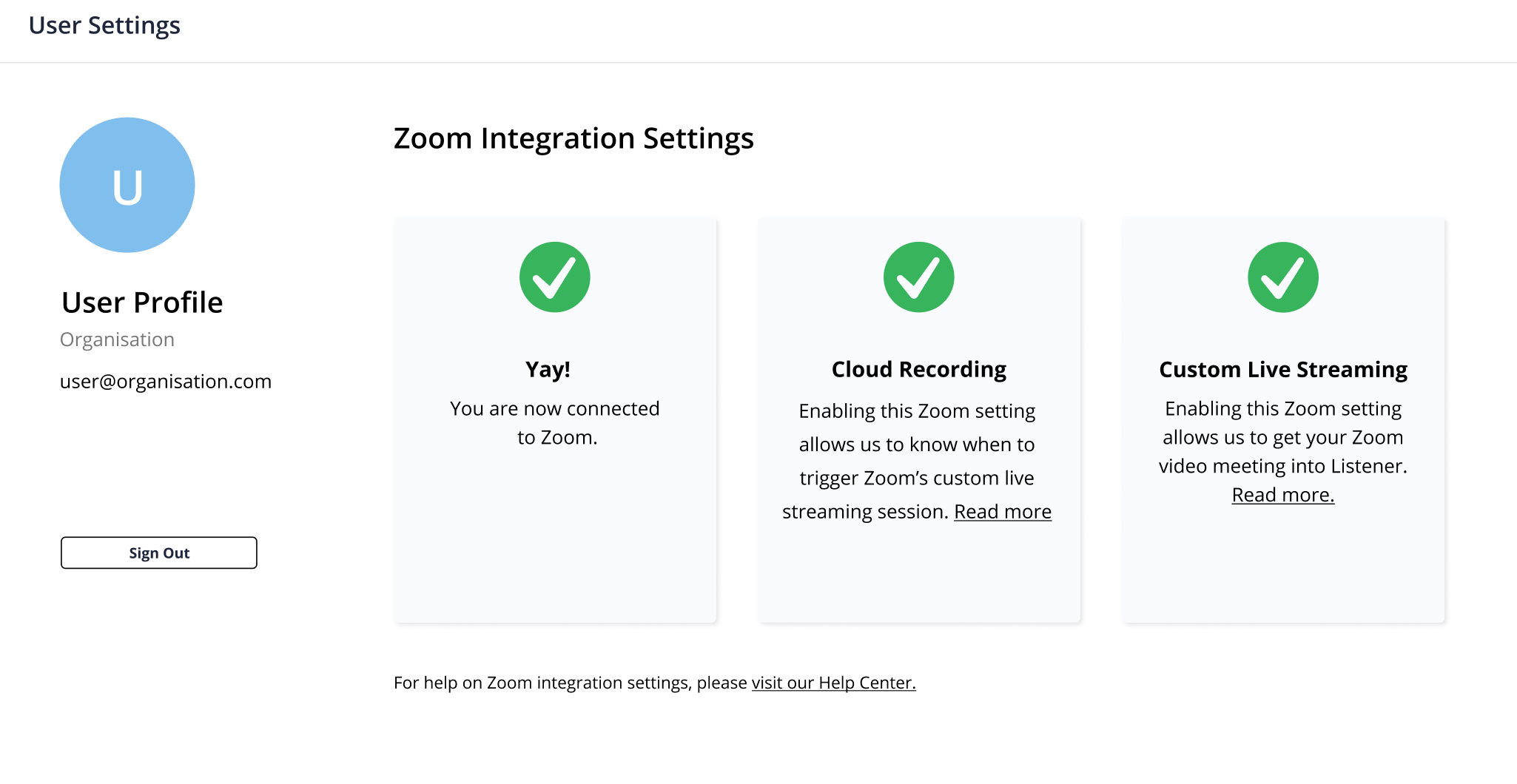
Bring your Zoom meeting to Listener
You are now ready to bring your Zoom meetings to Listener. Here's how :
- Start a Zoom meeting
- On the Zoom app, click 'Record to Cloud’ and record your meeting
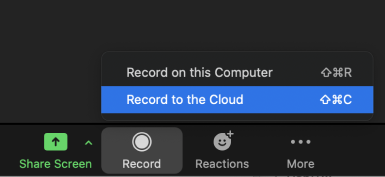
- Your meeting is now streaming live to Listener. You would see an indication "Live on Listener.app” on your Zoom app.

Capture and view video highlights
While the Zoom meeting is ongoing and being live-streamed:
- Go to https://go.listener.app/meetings and click on ‘Start Highlighting’ for your ongoing meeting

- A small window will pop out. Ensure your browser is not on full screen mode so it pops out.
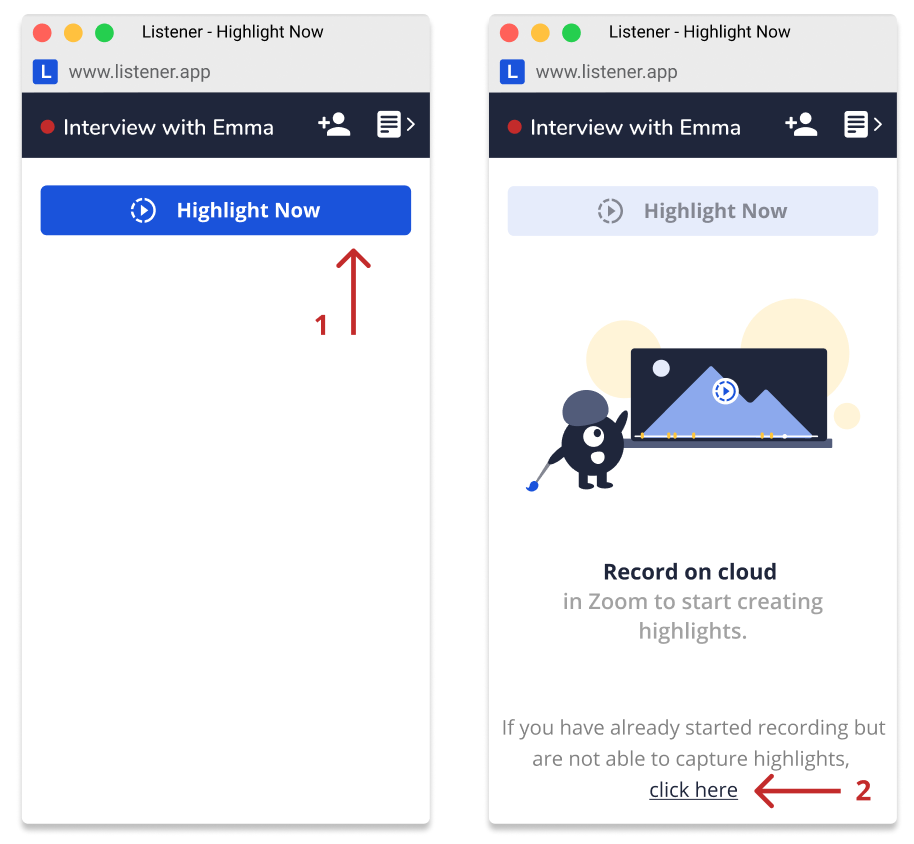
1. Click ‘Highlight Now’ button or command/ctrl + K to capture a highlight.
2. Important: During peak hours, we have seen delays in receiving recording events from Zoom. If you see that the 'Highlight Now' button is disabled, you can manually initiate the live stream by pressing the “click here” link at the bottom of the small window.
3. A 20 second long video highlight gets created when press the highlight-now button.
4. After the call, head on to Listener and view the highlights from the newly created meeting card.
End the live stream
End the Zoom meeting or stop recording to end the live streaming session onto Listener.
Please note: Live Streaming will not stop if you pause recording on Zoom. Also, it will not restart if you start recording to cloud after having stopped it once.