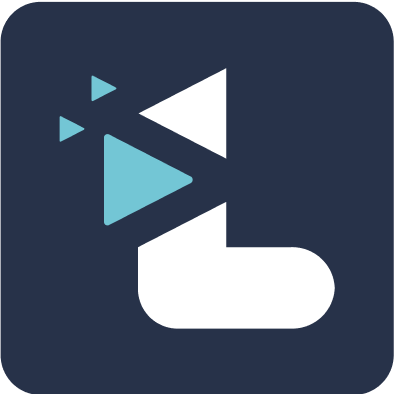How do I edit a highlight that I have captured during a meeting?
Rucha Joshi
Last Update 4 jaar geleden
You can extend as well as trim a highlight captured during an ongoing meeting by using the call transcript on Listener. You can create new highlights from here, as well.
Editing Highlights
1. Navigate to the transcript view of the meeting, from the “Edit Highlights" button on the top right corner of the page.

2. Yellow portions on the text are the video highlights. Scroll to the highlighted text in the transcript whose corresponding video highlight you wish to edit.
3. Grab the handle bar on the edge and drag it across the portion you wish to include or remove from the highlight.
4. This in turn will extend or trim the video clip.
Creating a new highlight
1. Create a new video highlight by clicking and dragging the cursor over the transcript text and clicking on the “New highlight” button.
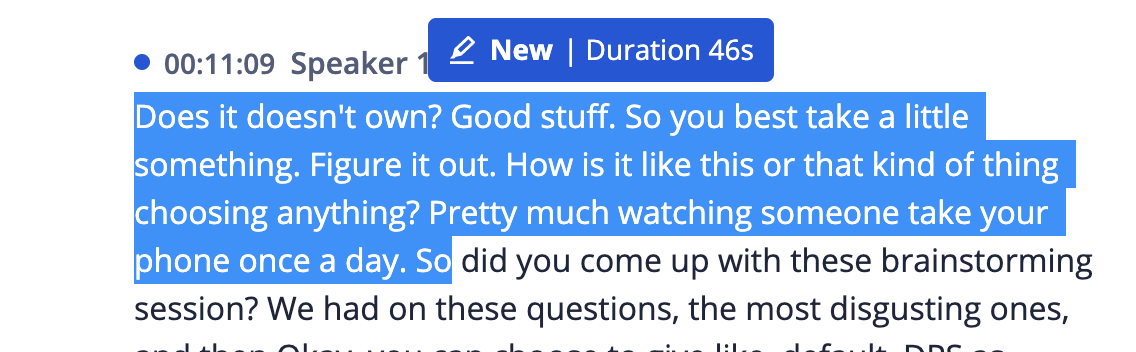
2. Once you click on the new button, you will be able to add a note.