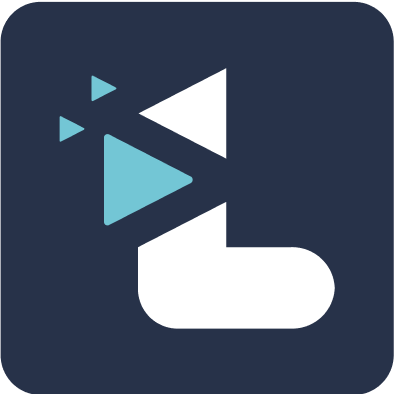How can I edit a highlight and its note in a playlist?
Rucha Joshi
Last Update há 4 anos
You can edit a highlight and its note only if you have edit access to the meeting the highlight belongs to.
To edit either the highlight or its note,
1. Select the highlight from the highlights panel on the right of the playlist page
2. The highlight will appear on the central video player
3. Click on the edit highlight icon under the video player and you will be redirected to the transcript page of the source meeting of the particular highlight

4. Edit the highlight by dragging the handle bars on either end of the coloured portion to trim or extend it.
5. You can edit the note adjacent to the highlight clicking on the box that appears on roll over and simply start typing.
Note: Any edits to a highlight or a note on the source meeting page will be reflected on that highlight on all the playlists it is a part of. If the highlight is deleted from the meeting page it will also be deleted from all the playlists, along with the note.